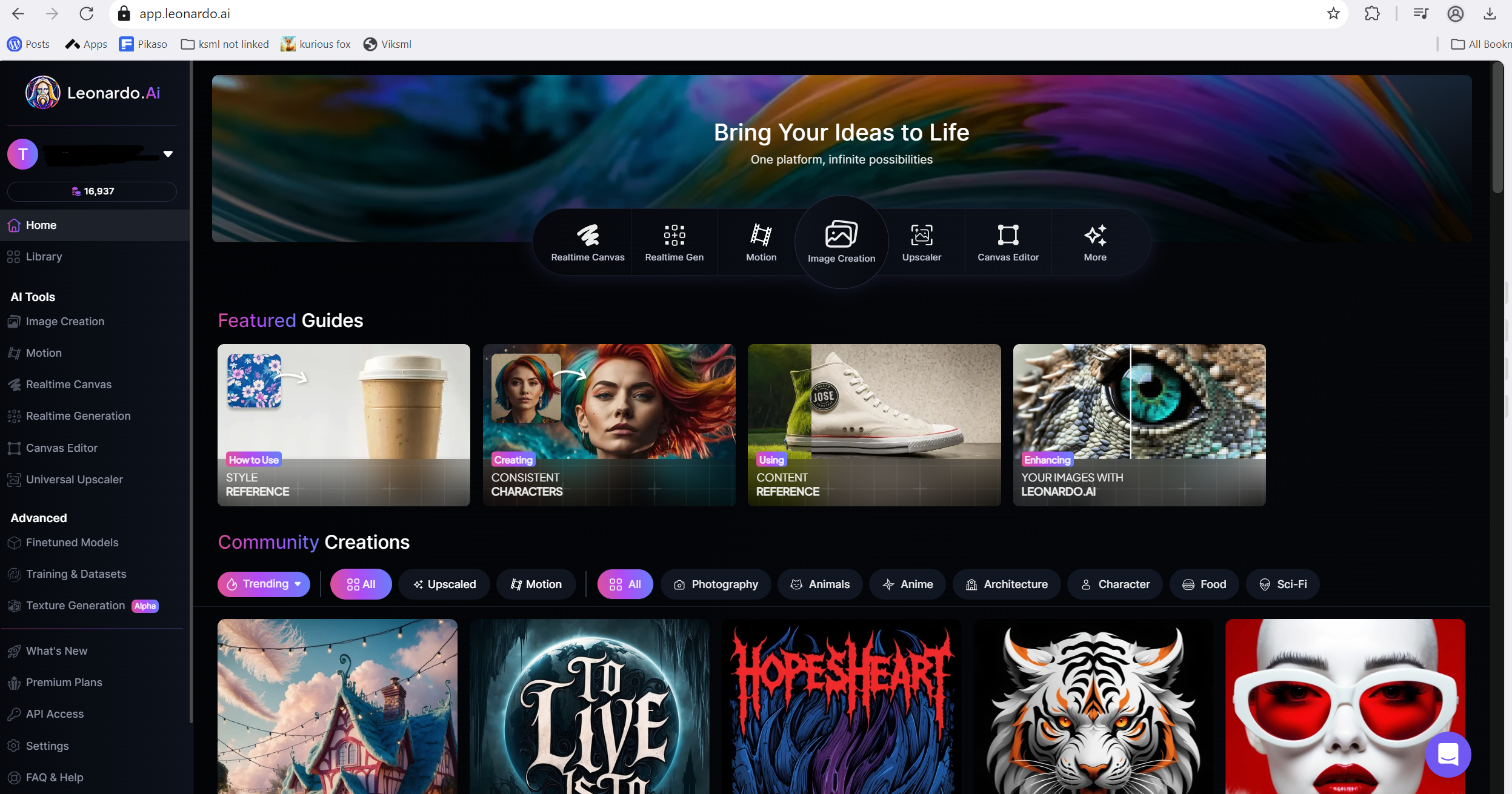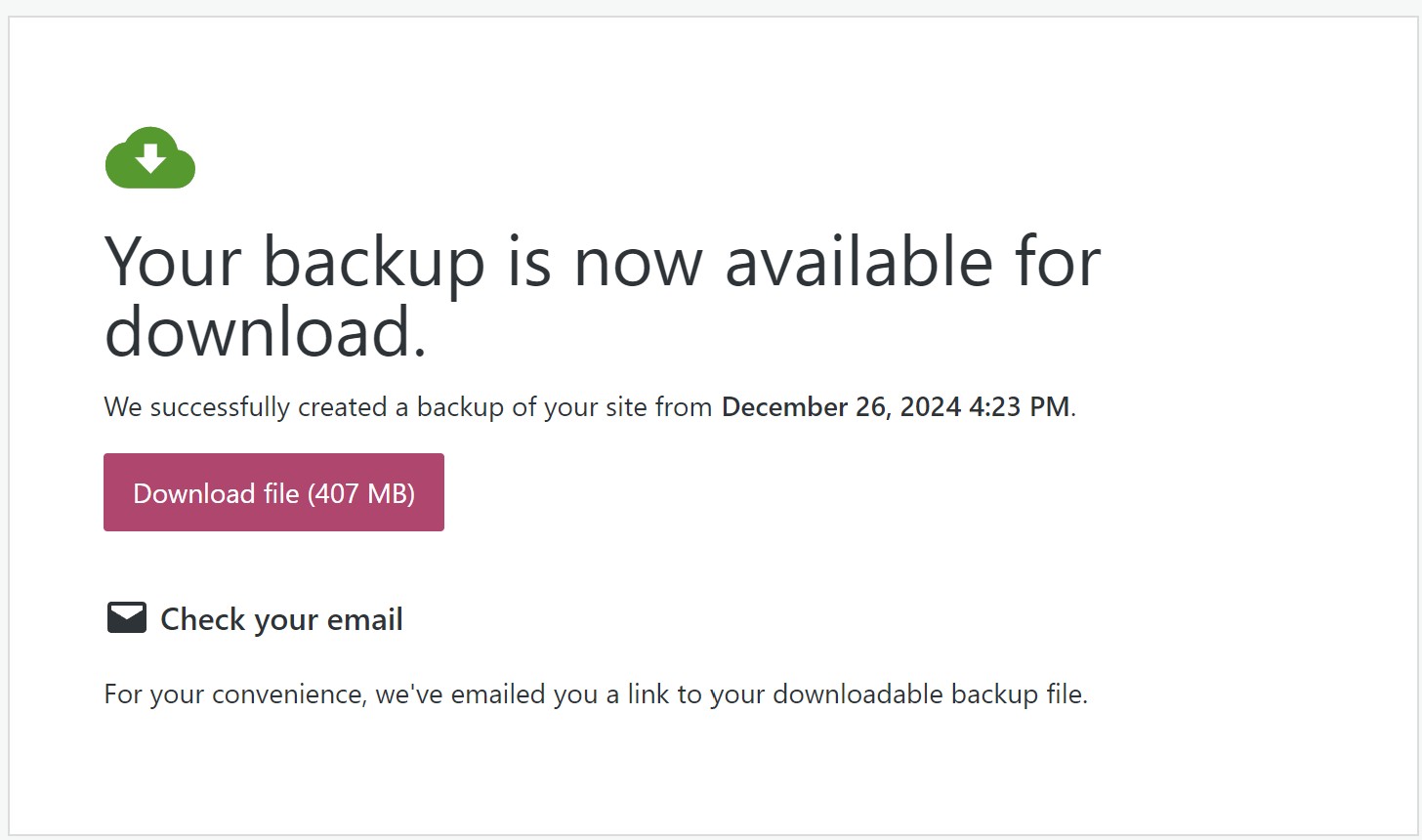Introduced as a cutting-edge tool, Leonardo AI is designed specifically for generating stunning images that capture the imagination. This innovative AI technology utilizes advanced algorithms and machine learning techniques to transform simple concepts into intricate visual representations. Users can input keywords or styles, and Leonardo AI swiftly interprets these prompts, crafting unique images that reflect the desired aesthetic. Whether for artistic projects, marketing materials, or personal use, Leonardo AI provides an unparalleled level of creativity and detail, allowing users to explore endless possibilities in visual storytelling. As the demand for high-quality imagery continues to rise in various fields, Leonardo AI stands out as a reliable and efficient resource for anyone looking to elevate their visual content effortlessly.
Here’s a step-by-step guide to help you use Leonardo AI to generate images:
1. Create an Account
- Visit the official Leonardo AI website.
- Sign up for an account using your email, Google, or other sign-in options.
- Once your account is verified, you’ll have access to the platform.
2. Explore the Dashboard
- After logging in, you’ll be directed to your dashboard.
- From the dashboard, you can explore various tools Leonardo AI offers, including Text-to-Image Generation, Image-to-Image Editing, and AI Upscaling. Along with that is the Featured Guides and Community Creations,…

3. Text-to-Image Generation
- Click on the Text-to-Image feature.
- You’ll be prompted to enter a text prompt that describes the image you want to generate. Be as specific as possible for better results.
- Example prompt: “A futuristic cityscape at night, with glowing neon lights, flying cars, and a clear starry sky.”
- Choose the style or model from the options provided (e.g., Leonardo Creative, Anime, Pixel Art, etc.). Each model specializes in different artistic styles.
- Adjust settings like creativity or image size if needed. Advanced options let you control things like resolution, guidance scale, and model parameters.
- Click the Generate button.
4. Viewing and Downloading Images
- Once the AI has processed your request, the generated image will appear in the interface.
- If you’re satisfied with the result, you can download the image directly from the platform.
- If not, you can tweak the prompt or settings and regenerate.
5. Advanced Features
- Inpainting: Upload an image and then edit certain parts by guiding the AI with new prompts.
- Canvas: Leonardo has a unique canvas feature for more complex compositions where you can manually arrange and edit elements.
- Training Models: If you want to use your own dataset, you can train a custom model. This is helpful for niche or specialized designs.
- AI Upscaling: Enhance low-resolution images using the AI Upscaling feature, which improves the quality and detail.
6. Community and Inspiration
- Leonardo AI has a community section where you can see what others have created.
- You can also explore and use Community Models, which are models trained by other users for specific tasks or styles.
7. Credits and Pricing
- The platform may operate on a credit-based system, where each image generation or feature uses up a certain number of credits.
- Free accounts come with a limited number of credits, but you can buy more credits or subscribe for higher-tier services if needed.
8. Tips for Better Image Generation
- Be descriptive in your prompts: Include colors, textures, lighting, and specific objects you want to appear.
- Experiment with different styles and models to see which best fits your vision.
- Use negative prompts to exclude certain elements (e.g., “no rain” or “without mountains”).
9. Sharing Your Work
- Once you’re happy with your image, you can share it directly from Leonardo AI to social media, or you can download it for offline use.
That’s a basic overview of how to use Leonardo AI for generating images. The platform also frequently updates with new models and features, so it’s good to explore and experiment to make the most of it!
Discover more from Science Comics
Subscribe to get the latest posts sent to your email.