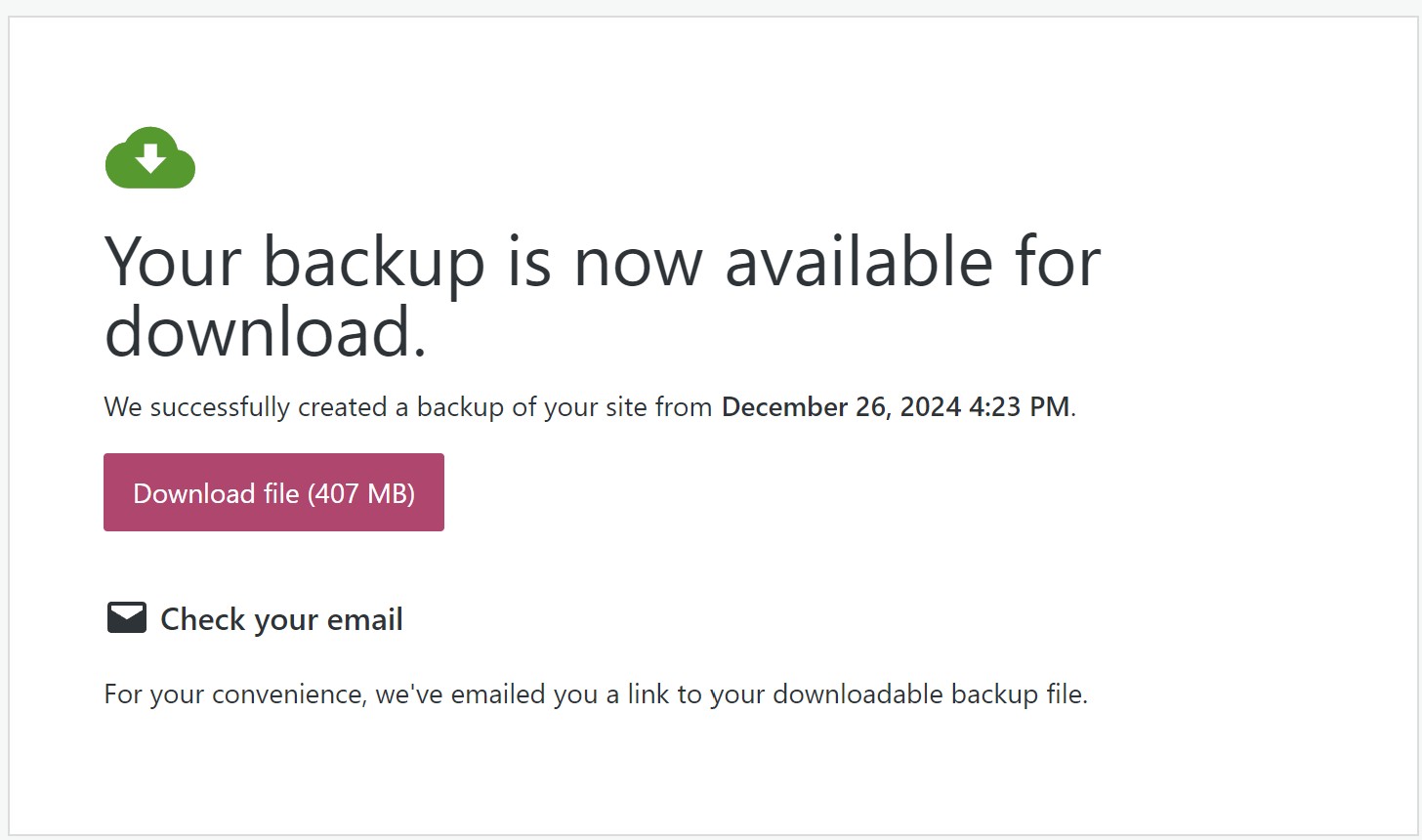Backing up WordPress data with Jetpack is a straightforward process, as Jetpack includes a feature called Jetpack VaultPress Backup. This requires a Jetpack subscription. Here’s a step-by-step guide:
Prerequisites
- Ensure you have installed and activated the Jetpack plugin on your WordPress site.
- Verify that your site is connected to your WordPress.com account.
- Subscribe to a Jetpack plan that includes backup features, such as the Backup or Complete plan.
Steps to Backup WordPress Data with Jetpack
- Activate Jetpack Backups
- Log in to your WordPress admin dashboard.
- Navigate to Jetpack > Dashboard.
- If you’ve purchased a plan with backups, the feature should already be active. If not, subscribe to a Jetpack plan that includes backups:

- Set Up Backups
- Go to Jetpack > Settings in the WordPress admin dashboard.
- Under the Security tab, locate the Backups section.
- Enable backups if not already enabled.
- Access Your Backups
- Log in to your WordPress.com account.
- Navigate to My Sites > Jetpack > Backup.
- From here, you can view a list of available backups, including dates and times, as well as download the zip file of the backup to your local storage:

Click Download Files will save the backup to your local machine, including the database and site files.
- To backup:
- In the backup interface on WordPress.com, you can select a specific backup point.
- Choose Restore to this point to revert your site to the selected state.
Key Features of Jetpack Backups
- Real-time Backups: Every change on your site is automatically backed up.
- Offsite Storage: Backups are securely stored on Jetpack’s servers.
- One-Click Restore: Quickly restore your site to a previous state if needed.
- Activity Log Integration: Allows you to track changes and identify issues.
Tips
- Ensure your WordPress site has adequate resources to handle backup operations.
- Regularly check that backups are functioning correctly.
- Keep your Jetpack plugin and WordPress installation updated to avoid compatibility issues.
Using Jetpack’s backup feature ensures that your WordPress site is secure and can be restored quickly in case of errors or attacks.
Discover more from Science Comics
Subscribe to get the latest posts sent to your email.